Personal Network Devices
It is against Cumberland and OIT policies for members of the Faculty, Staff, and Student community to insert personal networking devices into the Cumberland Infrastructure. These devices would include : home routers, modems, Wi-Fi extenders, Wi-Fi routers, security cameras, and wireless access points. Most devices will not function as intended when plugged into the Campus network. Any unauthorized device found will be unplugged and turned over to Security if need be. Please note that using these device may result in disciplinary actions. 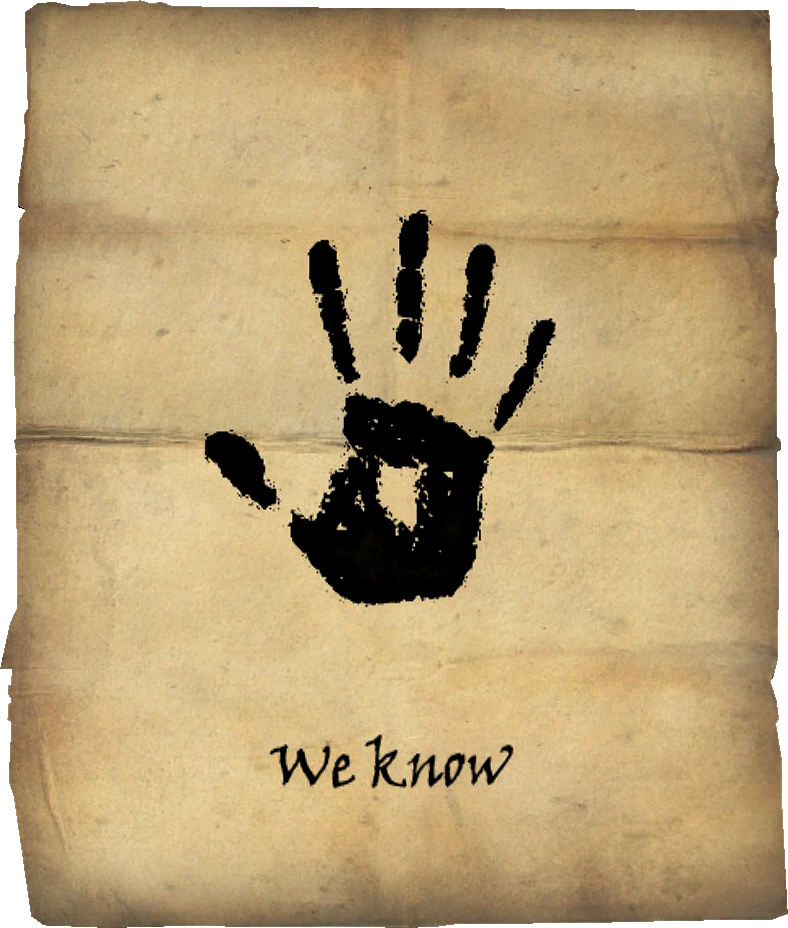
Related Articles
Adding Printers to Personal Device
How to Add Printers to Personal Device Step 1: Please Click Here to access the instructions on how to install "Walkup-HP" on your personal device. Step 2: Please ensure that you select your respective operating system on the bottom of the screen Step ...Free movies
Free Movies Cumberland University has a free movie streaming website Movies.cumberland.edu In order to have access to the website, you need to be connected to the University's WiFi, or hard-wired in.Scanning To Network Folder
Scanning To Network Folder Step 1: Sign in to Papercut Tap on the Access Device button in the middle. Step 2: Tap on the scan button. Step 3: Tap on the Scan to Network Folder. Step 4: From this page, you will insert the Documents that you are ...Add Printers to Cumberland Computer
Adding a Printer to Your Cumberland Issued Computer Step 1: Ensure you are connected to "CU-Faculty-Staff" Wifi or plugged in with an Ethernet Cable Step 2: Open "File Explorer" application. Step 3: In the top bar, input \\Printing Step 4: Locate the ...Printing on Campus
Locations of Student Terminals on Campus Basement and 2nd floor of Labry Hall 2nd floor of Memorial Hall Library Learning and Career Commons McFarland Nursing School Campus 4th floor of South Hall Step 1: In the top right of the print screen, select ...